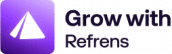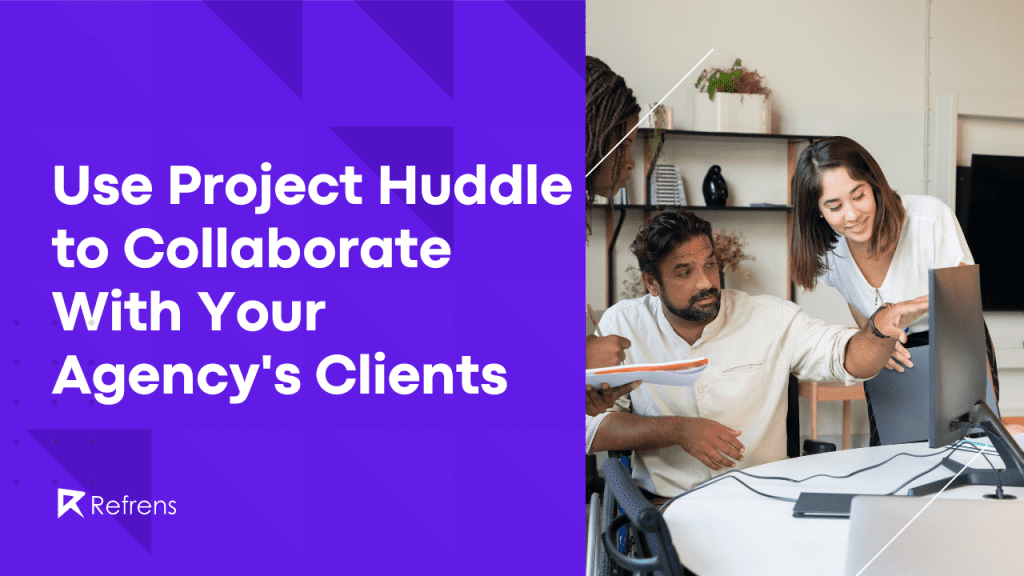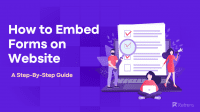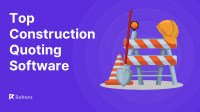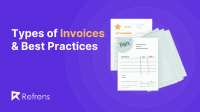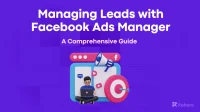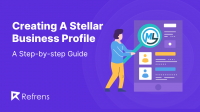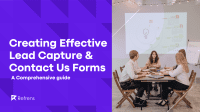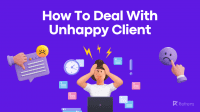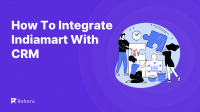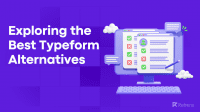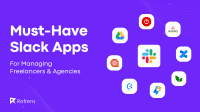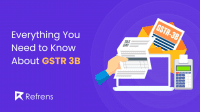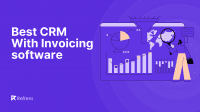Communication is essential when working with agency’s clients. Better communication helps improve client feedback, build two-way communication and help deliver projects on time.
57% of projects fail due to the breakdown in communications.
Many agencies use email and messaging apps to communicate with their clients. These types of media may work for different projects but not work for real-time projects like website design or development.
To address this, you need a modern tool that can improve how you communicate with your team and with clients. A tool that turns a slow, laborious process into something much more dynamic.
In the article, we’re going to talk about a feedback tool called ProjectHuddle. We’ll also show you how to use it to encourage actionable, two-way conversations on web projects..
Let’s start with the importance of two-way communication between the client and the agency or freelancer.
How Important Is Two-Way Communication Between Client And Agency Or Freelancer?
Communication is essential; in all walks of life. It’s also a major element that helps you build good relationships with clients.
Whether you’re running a web design agency or doing freelance work for your clients, effective communication on both sides is very important.
It’s essential to deliver exactly what the agency’s client wants and have a system that makes it easy to communicate.
This is a big pain point for both the agency’s clients and designers, in figuring out a method of communicating effectively.
You can use expensive platforms or indirect methods like email or Slack but neither of those are ideal for web projects.
Expensive platforms can add to the cost for a WordPress website too, which nobody wants. Indirect platforms are good, but require careful explanation to avoid miscommunication.
We recommend using ProjectHuddle.
ProjectHuddle is a WordPress plugin crafted to improve communications between agency’s client and the agency. Using a simple point-click comment system, everyone concerned can comment on any type of web project.
Let’s now discuss why we think you should use business central implementation for ProjectHuddle to manage client feedback.
Recommended Reads: 15 Best Invoicing Software In 2024
Why Should You Use ProjectHuddle To Manage Agency’s Client Feedback?
ProjectHuddle, along with being a feedback tool, is a popular feedback management solution for WordPress. This powerful tool lets you comment on anything within a web project including eCommerce platforms.
It makes it easy to explain and highlight areas you want to change or improve, which is especially helpful for a corporate training company that needs to refine its training materials based on client feedback.
It improves communication and drastically reduces confusion and misinterpretation. It allows you to get fast client feedback and ensure better task management.
By using an innovative post-it note-style feedback mechanism, a client can click on any area of a page design and create a comment. You’ll be alerted to that comment and can action, assign or reply to the comment as required.
Looking to become a UX designer and start your career off on the right foot? Our blog has got you covered with all the information you need to get started!
It is very customizable and able to integrate with over 1,500 popular apps.
Here are some key features:
- You can use ProjectHuddle on different types of websites.
- You can add unlimited projects and users.
- It’s easy to use with almost zero learning curve.
While it’s offered as a WordPress plugin, you can use it on almost any type of platform.
How To Use ProjectHuddle On Your WordPress Website
It’s time to show you how to use ProjectHuddle on your website using these 4 simple steps.
The steps are:
- Step 1. Install and activate ProjectHuddle
- Step 2. Set up ProjectHuddle
- Step 3. Connect a client’s website
- Step 4. Add and manage comments
You can also watch the following video tutorial.
Get Website Feedback Easily | Project Huddle Walkthrough
1. Install and Activate ProjectHuddle
Log in to the ProjectHuddle website and create an account. Then go to the Downloads area and download the latest version of ProjectHuddle to your device.
- Log into WordPress and navigate to Plugins > Add New.
- Click the Upload Plugin button.
- Select Choose File and the project-huddle zip file you downloaded and hit the Install Now button.
- Now press the Activate Plugin button.
- Nice work, you’ve successfully installed and activated the plugin!
- Now let’s add the license key.
- Go back to the ProjectHuddle website and navigate to licenses. Now copy the license key.
- Go to your website Dashboard > ProjectHuddle area. Then paste the license key and hit the Agree & Active License button.
- That’s all there is to installing. Now let’s get to the good bit!
2. Set Up ProjectHuddle
- Once you’ve activated the license it’ll take you to the thank you page.
- Hit the Start button to set up the plugin.
- Take a look at your WordPress website and server configuration information to find any plugin-compatible issues.
- Click the Next button.
Note: If you see any critical issue, we recommend you contact the ProjectHuddle support team.
- The following section will give you a couple of options to set the brand information.
- In the Email options area, you can configure the email settings. You can define the sender and set the frequency and contents of the email.
- ProjectHuddle is now ready to use.
- Let’s create a New Website Project to see how this cool tool makes communication easy.
Note: Whether you’re creating a new website or working on a mockup, the process is the same.
- Now let’s move on to the next step where we’ll connect ProjectHuddle to a client website so we can use it to communicate.
3. Connect The Agency’s Client Website
ProjectHuddle interacts with two different websites: the client site and the administration website.
The administration website can be your own website or a staging website, it’s up to you. As long as it uses WordPress and is accessible to the web, it will work.
Linking a client website allows Project Huddle to communicate between the two. It utilizes the plugin to be able to leave post-it note-style feedback on mockups and pages so you can see exactly what’s going on.
Let’s connect everything together.
- Select ProjjectHuddle from the left menu of your WordPress dashboard.
- Copy the agency’s client website URL and paste it where you see ‘Enter the website URL’. Hit the Next button to link the two sites.
- Select your website type. In our case, we’re using WordPress.
- Click the link below ‘Try Connecting Manually’.
- For other website types, you just need to copy the HTML script tag and place it right before the closing </body> tag on the client website.
- You can always remove it once the design is complete.
- Copy code snippet.
- If the client website uses WordPress, you can use the ProjectHuddle Client Site.
- Go to Plugins > Add New. Find the plugin using the search bar.
- Hit the Install button and Activate the plugin when the option appears.
- Navigate to Settings > ProjectHuddle > Connection.
- Paste the code snippet that you’ve copied from your admin website. Press the Save Changes button.
- Congratulations! You’ve successfully connected the client website with your admin site!
- Using the General settings menu, you can manage comment visibility and other settings.
- Make any changes you think necessary and move on to the next step.
- Visit your admin website dashboard area once again.
- Hit the blue ‘I’ve Pasted The Code’ button.
- Finally, click the project access link to access the project website.
You should now see the client website listed within the ProjectHuddle dashboard.
4. Add And Manage Comments
You have six options to add and manage comments using ProjectHuddle.
The options are:
1. Use the icon to drag and drop settings.
2. Display total comments.
3. Show individual pages where you’ve commented on.
4. Check all activities of all projects.
5. Hide comments.
6. Use the Comment button to add comments.
Let’s add some comments to this eCommerce website template as an example. Check out the best WooCommerce themes for your eCommerce website.
- Hit the blue Comment button at the bottom of the page.
- Select a website element you want to comment on.
- Add your comment in the comment box. Use ‘@’ to tag a particular team member.
- You can also use the ‘+’ icon to assign a team member to action certain comments.
- Go to ProjectHuddle > Overview to check all the comments left for a project.
- Click on a task to check the details. You can see a screenshot of the comment area of your webpage as well as other details.
- You can use the Active button to change the task status and help manage workflow and keep the client updated.
That’s all there is to setting up and using ProjectHuddle!
It’s so simple it’s amazing it took this long to come up with it!
Also Read: Will Freelancing Kill Jobs?
Also read: 10 Things To Do When You Are At Risk Of Losing a Big Client
Recommended Reads: Billing Software For Export Business