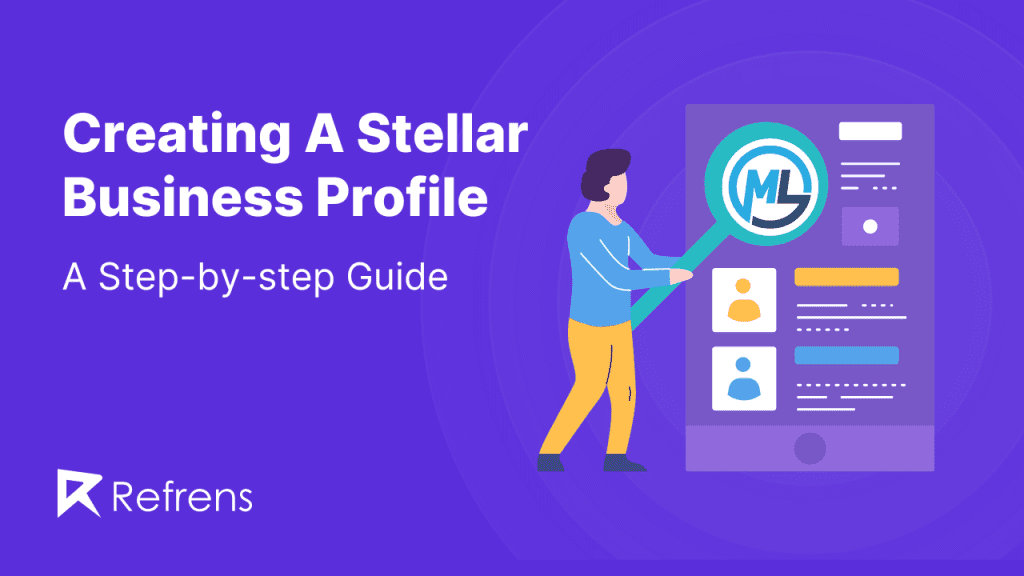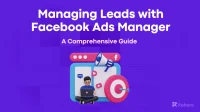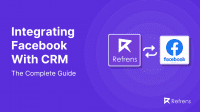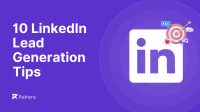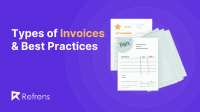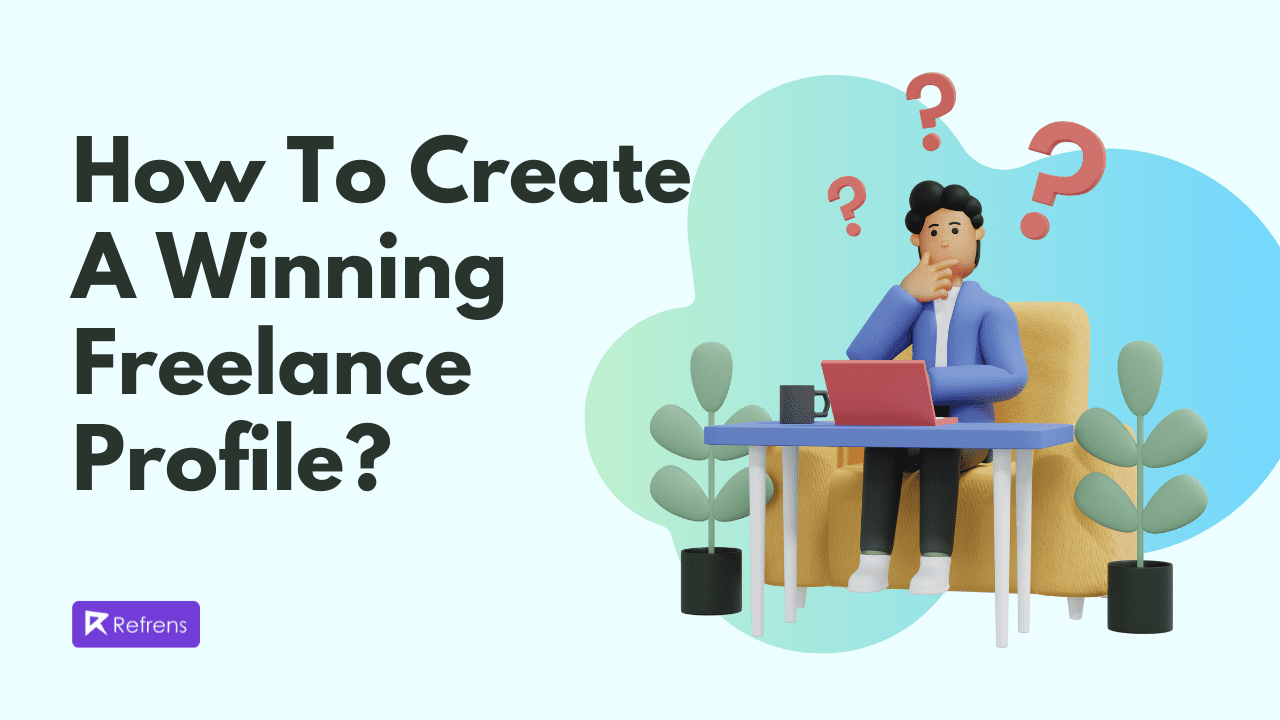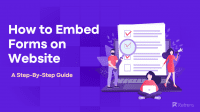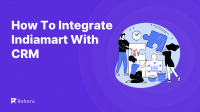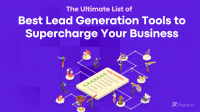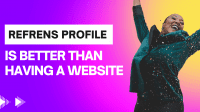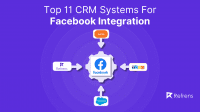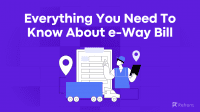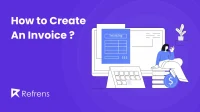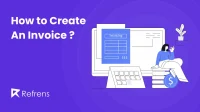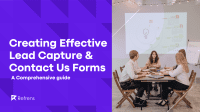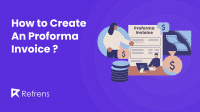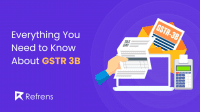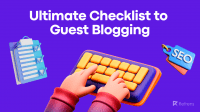Business profiles are vital snapshots that offer concise insights into a company’s identity and offerings. Whether in written documents, online platforms, or presentations, they serve as essential tools for networking, marketing, and establishing an online presence. Learn how to create business profiles on platforms like Google, Instagram, LinkedIn, Facebook, Pinterest, Twitter, WhatsApp, and Refrens with our step-by-step guide.
What is a Business Profile?
A business profile gives important, clear, and concise information about a company clearly and quickly. It’s like a quick picture that shows the main things you need to know about a business. This kind of profile is often used in business directories (like a phone book for businesses), for making new business connections, when introducing a business, or on the business’s website.
Key elements of a business profile:
- Business Name: The official name of the company.
- Location: Where the company is based, including the address.
- Contact Information: How to reach the company, like phone numbers, email, and the website.
- Business Type: The legal format of the company, such as sole proprietorship (it is run by one person) or a partnership or corporation.
- Industry: Mention the business type, for example, food service, technology, or retail.
- Products or Services: A brief description of the products/services it offers.
- Owner or Key Contact: The name of the person who owns the business or the main contact person.
- Brief History: A brief history of when and why the company was founded and any significant developments or changes it has undergone.
- Mission Statement: A short sentence about what the company aims to do and its main goals.
What are the different formats of business profiles?
Business profiles can come in different forms like written documents, online descriptions on websites or social media, and slide presentations. How they are written and how long they are can change based on what the business does.
Here’s a simpler breakdown of each format:
- Written Documents: This is a traditional format where the profile is printed on paper. It might be handed out during meetings, included in business plans, or sent to potential investors as part of a package. These documents usually provide detailed information about the company, including its history, products, and financial status.
- Online Profiles: Many businesses make their digital presence via their websites or social media platforms like LinkedIn, Facebook, or Instagram. These profiles are usually shorter and more engaging to grab the interest of people browsing online. They might include interactive elements like links to products, services, or contact forms.
- Presentations: Sometimes, businesses create slide presentations for their profiles, especially when presenting to potential investors or partners. These presentations are visual and are designed to highlight key points about the business, such as its market position, achievements, and plans. They often use graphics, charts, and images to make the information more appealing and easy to understand.
Using Different Platforms For Creating Your Company Business Profile
How to create a business profile on Google?
Google reports monthly searches of over five billion for restaurants, three billion for hotels, one billion for clothing stores, and 600 million for hair and beauty salons. As a marketer, it’s crucial to convert these searches into new customers. Google Business Profile facilitates this by helping prospects find and connect with businesses through Google Search.
To create a business profile on Google, follow these simple steps:
- Go to Google: Visit this website and sign in with your Google account. If you don’t have a Google account, visit Google.com/accounts. You’ll be able to create a free account with any email address.
- Add your Business name: Click “Add your business to Google” and enter your name. Follow the instructions to add your business category and details.
- Enter your location: Provide your business address if you have a physical location, or specify the service areas if your business operates remotely.
- Add Contact Details: You can add either a website, phone number, or both.
- Verify your business: Verify your ownership through an email verification code or other methods if available.
- Customize your profile: Once verified, add extra details like a description of the business, photos, and business hours to optimize your business profile.
After these steps, your business profile will be set up on Google, helping customers find you more easily.
How to create a business profile on Instagram?
According to recent Instagram statistics, 70% of users on the platform use it to discover products to buy. If this motivates you to improve your marketing on Instagram, we’re ready to assist you.
To create a business profile on Instagram, follow these steps:
- Download and Log in: Download the Instagram app and sign in.
- Switch to a business account: Go to your profile, click the three lines in the top right corner, then select Settings >> Accounts >> Switch to a professional account.
- Set up your business profile: On completion of the above step, Instagram will guide you through a few steps. Complete the setup by adding your business category and contact information.
- Link your business Facebook page (Optional): Log in to your Facebook account to integrate your profile with the Facebook page.
- Customize and post: Add bio and business logo as a profile picture, and post images, and videos relevant to your business.
Your Instagram business profile is set up to connect with customers and grow your online presence.
How to create a business profile on LinkedIn?
LinkedIn is a key marketing tool, especially for B2B companies. More than 82% of B2B marketers find it excellent for finding high-quality leads, networking, and growing their professional connections. Having a strong LinkedIn presence gives your business a professional online image.
Follow the steps below to set up, a LinkedIn business page:
- Log in to LinkedIn (https://in.linkedin.com/): To access LinkedIn’s business features, you’ll need an individual account. Create one if you don’t have one.
- Create your company page: Click the ‘Work’ icon at the top right corner of your LinkedIn homepage, then select ‘Create a Company Page +’. Choose the appropriate category for your company.
- Fill in the company details: Fill in the important information about your company like company name, custom LinkedIn URL, website, industry, company size, and type.
- Upload a logo and tagline: Upload your logo image and write a tagline. Also, add a detailed description of the company.
- Add Location: Enter your business location.
- Verify and Publish: Confirm you are the representative of the company and then click ‘Create page’ to go live.
Now your LinkedIn business profile is set up, ready for you to post content, engage with followers, and enhance your company’s online presence.
How to create a business profile on Facebook?
Facebook boasts over three billion active users each month, making it the largest social network globally. If you’re not using it to engage with your customers, you’re missing out on a significant opportunity.
Follow the steps below to set up, a Facebook business page.
- Go to https://www.facebook.com/
- Create a new Facebook business page: Click the “+” icon at the top right of your homepage and select “Page” from the dropdown menu.
- Enter the basic information: Add the basic information i.e., Name, and category of your business. Write down concisely and descriptively about your business.
- Add Images: Upload a profile and cover image to represent your business. If the background feels too informal, you can easily make it more professional with an AI background changer.
- Connect your Facebook Business Page to WhatsApp (optional): This is optional, but if you do connect it, you can add a WhatsApp button to your page and send prospects from Facebook ads to your WhatsApp.
- Add an action button: An action button is a custom call-to-action (CTA) that appears below your cover photo.
- Customize and publish your page: Adjust your page settings according to the preferences of your business and publish the page.
- Promote and post: Invite friends and customers to follow your page and be consistent with posting your content.
Your Facebook Business Page is now set up and ready to help you connect with customers and promote your services or products.
How to create a business profile on Pinterest?
A business profile on Pinterest is an account tailored to showcase products and services to targeted audiences. The main purpose of this profile is to enhance your brand’s visibility and promote your business effectively.
Follow the steps below to set up, a Pinterest business page.
- Go to Pinterest.com/business/create: Log out of your account if you have one, select “Join as a business” for a new account, or convert that into a business account by going to Setting >> Account Setting.
- Add your business details: Enter your business details i.e., business name, email address, and the type of business you own.
- Build your profile: Add your business logo and brief bio including your website link.
- Verify your website: Verify your website by following the instructions of Pinterest, this will increase your account visibility, and credibility and enable analytics.
- Create relevant boards and start pinning: Click on your profile name and select “Boards” from the dropdown menu, then click on the “+” button to create a new board. Click on a board to open it, then click on the “+” button to create a new pin.
- Use Pinterest Analytics: Monitor the performance of your pins.
Now you’re ready to start using Pinterest for your business
How to create a business profile on Twitter?
Twitter is a highly effective platform for expanding your business’s online visibility. On average, each Twitter user follows five businesses, and 80% of Twitter users have referenced a brand in their tweets.
Here are the simple steps to follow, to create a Twitter business profile:
- Sign up or log in: To create a new business account go to twitter.com
Or, you can also click ‘Create an account.’, or you can convert the existing personal account.
- Choose a username: Select a username that represents your business.
- Build your profile: Add a profile photo that can be your company logo and a cover image and write a description that can be a tagline or slogan of the company etc.
- Start tweeting: Start posting relevant content that aligns with your business, use hashtags, and engage with others.
These steps will help you to establish your business presence on Twitter.
How to create a business profile on WhatsApp?
A WhatsApp Business profile serves as an official brand presence on WhatsApp, similar to a Facebook page. It allows you to include key information about your brand, such as Business name, description, and location.
Follow the steps below to set up, a WhatsApp business page:
- Download and install the Whatsapp business app: Download the Whatsapp business app from the Google Play Store or Apple Store.
- Create the business account:
- After installing, open the app and accept the terms and conditions.
- Verify your business phone number via SMS or call verification.
- Set up the business profile:
- Go to “Settings”, then tap on “Business settings” and select “Profile”.
- Add the necessary details i.e.,
- Profile Picture
- Business Name
- Category
- Description
- Business address
4. Customize Messaging tools:
In “Settings”, tap “Business settings” then “Profile”. Here you can add more information about your business, such as your address, business category, description, hours, email, and website.
5. Utilize Whatsapp Business feature:
Whatsapp offers several features to help you engage with your customers like:
- Catalog
- Automated Message
- Labels
By following these steps, you’ll be able to set up a WhatsApp Business profile.
How to create a business profile on Refrens?
A Refrens business profile functions as a website for maintaining your online presence. Through your Refrens business profile, you can highlight your projects, services, client reviews, and any other relevant information to present yourself effectively to potential clients.
Follow the steps below to set up, a Refrens business page:
- Go to https://www.refrens.com/: Visit this website and sign in using your Google account or you can select “Create account”.
- Set up your business profile: Go to dashboard > Profile >>Edit profile.
- Add a cover image, logo, and tagline: Add your business name and logo, and tagline or slogan if you have one.
- Update Profile stats: Add the essential details of your business like
- No. of clients you have served to date
- No. of team members
- No. of projects completed to date
- No. of year you have been in business
- Average
- Add products/ services: Add necessary details about the products/services you offer such
- Description
- Pricing, and
- product/service category.
- Add Projects: Click on the “Add Project” button. On this page, you have to add information about the projects you have completed to the date like :
- Images/Videos of your work
- Name of the projects
- Project category
- Project description
- Project budget
- Any project collaborator, if any
- Add “About us”: Introduce your company like
- Name
- Mission & Vision
- Your USP (Unique selling point)
- Important links to your websites, and social media platforms.
Learn more about creating a business profile on Refrens>
Read more : Featured Profiles On Refrens – Everything You Need To Know
How to create a business profile on Truecaller?
Truecaller is a mobile app that offers features such as caller ID, call blocking, flash messaging, and call recording. It maintains a database of user information for these services. The app is available for download on both Android and iOS devices.
Follow the steps below to set up, a business page:
- Download the app and sign up: Download the Truecaller app from the Google Play Store or Apple App Store. Sign up for an account if you don’t already have one.
- Upgrade to Truecaller for Business: Visit the Truecaller for Business page. Click on “Get Started” to sign up for a business account.
You’ll be asked to provide business details such as your business name, phone number, and other relevant information.
- Verify your business account: Truecaller will verify your business details by confirming your phone number through SMS or call. Once verified your profile will be marked with a green tick.
- Customize your profile: Set up your business profile by adding your business logo, description, address, and other relevant details.
- Manage your profile: Use the truecaller dashboard to manage your profile settings.
That’s it… Your Truecaller business profile is ready to use.
How to create a business profile on Justdial?
Creating a business profile on Justdial, a local search service, can help enhance your business’s visibility in local searches.
Here’s how you can set up a Justdial profile:
- Go to www.justdial.com: Go to this website.
- Register your business: When you land on the website page you can see either of the options “Free Listing” or “Add Your Business”, click on it and you will proceed to further registration process.
- Add business details: Fill in your essential business details like business name, address, phone number, and other relevant contact details.
- Verification: A verification call or OTP (One-time password) will be sent to your phone number to check the authenticity of your business profile.
- Customize and manage the profile: Once your profile gets verified, you can manage and update your account and add more details relevant to your business.
- Opt for Paid Services (Optional): You have the option to go for paid services to increase your business exposure to potential
By following these steps, you can effectively create a business profile on Justdial.
Learn about how to create a freelance profile that stands out and attracts clients effectively.
How to create a business profile on Snapchat?
Creating a business profile on Snapchat can help you engage with a younger audience and show unique advertising opportunities.
Here’s how to set up a business profile on Snapchat:
- Download the Snapchat app: Download the app from the Google store or Apple store.
- Log in to your personal Snapchat account (or create one): If you have your account just log in, but if you don’t have one open the app and tap “Sign Up”, then follow the prompts to create your account.
- Set up the business profile: Set up your Snapchat Business account by accessing the Snapchat Business Manager.
- Enter your business name, email address, and your name. Select Next.
- Select your country and preferred currency and then enter your business phone number and website. Select Next.
- Add a profile photo for your brand and confirm or change your username. Select Create Public Profile.
- Start creating Ads: You will be guided to design and create an advertising campaign and establish an ad account.
- Launch your content: Regularly create and share business-relevant content to keep your audience engaged.
By following these steps, you can effectively create a Snapchat business profile
Recommended Reads: 8 Reasons Why Having a Refrens Profile is Better than Having a Website
Examples of Sample Business Profiles/Templates
Here are a few samples of business profiles of various professionials to get you inspired:
1. Techie Programmer (Influencer)
Techie Programmer is a content creator who used Refrens to make his business profile. In it, he displayed his projects and the brands he has worked with. He listed the services he offers and highlighted his top clients. If you’re an influencer, you can also create a great business profile by looking at his as an example.
2. Friction Studio (Shopify Agency)
Friction Studio is a Shopify agency that created their business profile using Refrens. They showcased their projects and the brands they’ve worked with. They detailed the services they offer and featured their top clients. Additionally, they included client testimonials. If you want to create a similar business profile, you can use theirs as a model.
3. Ambilimon Digital (Digital marketing agency)
Ambilimon Digital, a digital marketing agency, created its business profile using Refrens. They showcased their projects, including budgets, and the brands they’ve collaborated with. They also highlighted ongoing projects. Their services are listed, and their top clients are featured. If you’re looking to create a similar business profile, theirs can serve as a good example.
4. RadioSparx (Music Agency)
RadioSparx is a royalty-free music service that utilized Refrens to develop their business profile. They featured their projects and collaborations with various brands. They detailed their services and spotlighted prominent brands they’ve worked with. They also included the reviews and ratings they received. If you’re looking to craft a similar business profile, theirs could serve as a good example.
Discover everything you need to know about featuring profiles on Refrens and featuring Projects on Refrens for enhanced visibility and opportunities. Explore the intricacies of showcasing your profile and projects to maximize your presence on the platform and attract potential clients effectively.
Recommended Reads: