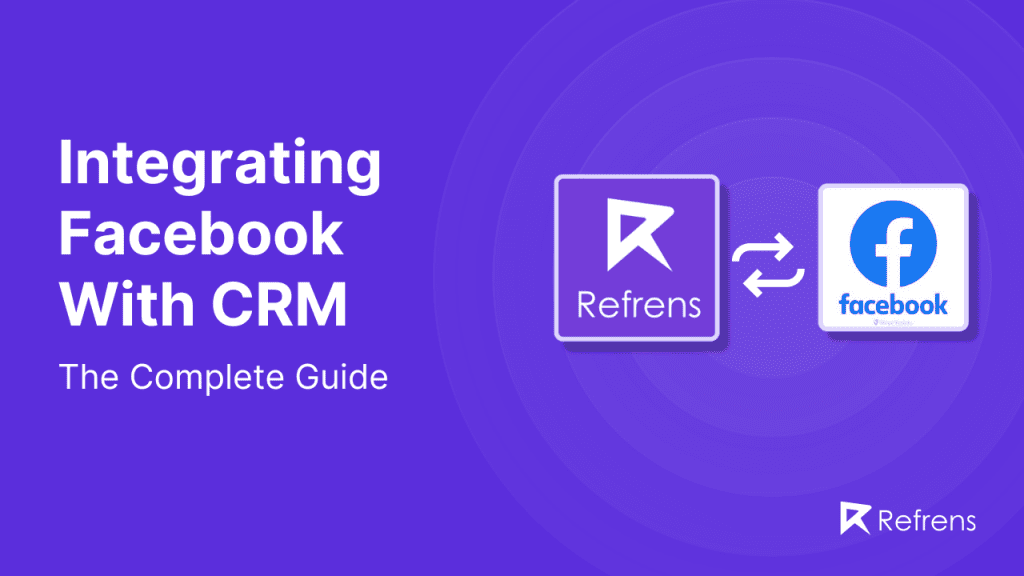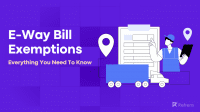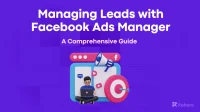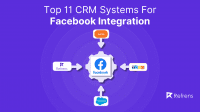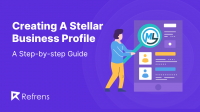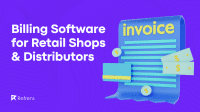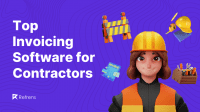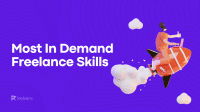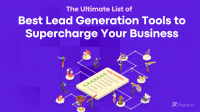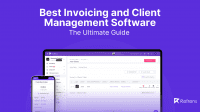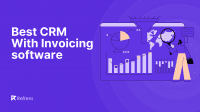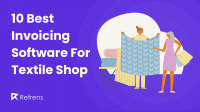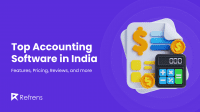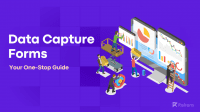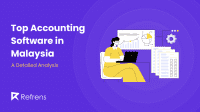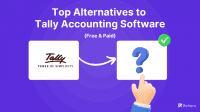In today’s digital age, businesses are constantly seeking innovative ways to streamline their operations and enhance marketing effectiveness. One powerful method is integrating Facebook with Sales CRM (Customer Relationship Management)systems.
This seamless connection enables the sharing of data and communication between Facebook’s ecosystem and external applications, optimizing business processes and marketing campaigns. By leveraging Facebook’s extensive tools and features, businesses can automate lead capture, save time, improve customer service, gain valuable insights, and reduce operational costs.
In this blog, we will explore the various aspects and benefits of integrating Facebook with a CRM, along with practical ways to implement it.
What is Facebook Integration?
Facebook integration refers to the seamless connection between Facebook’s ecosystem and external applications, enabling the sharing of data and communication between the two. This integration aims to optimize business operations and marketing campaigns by leveraging the extensive tools and features offered by Facebook.
Key Facebook Products Supporting Integration
- Messenger
- Purpose: Facilitate direct communication with customers.
- Benefits: Enhances customer support and engagement through chatbots and real-time messaging.
- Pages
- Purpose: Manage and promote business pages on Facebook.
- Benefits: Provides tools for posting updates, engaging with followers, and analyzing page performance.
- Groups
- Purpose: Create and manage communities around specific interests or brands.
- Benefits: Foster community engagement and customer loyalty.
- Lead Ads
- Purpose: Generate and manage leads from Facebook ads.
- Benefits: Simplifies the lead capture process, allowing users to submit their information without leaving Facebook.
- Custom Audiences
- Purpose: Target ads to specific groups of people based on their previous interactions with your business.
- Benefits: Improves ad targeting and relevance.
- Offline Conversions
- Purpose: Track offline events such as in-store purchases or phone calls.
- Benefits: Measures the effectiveness of online ads in driving offline actions.
- Conversions API
- Purpose: Send web events from your server directly to Facebook.
- Benefits: Improves ad performance measurement and conversion tracking.
- Workplace
- Purpose: Enhance internal communication and collaboration within organizations.
- Benefits: Provides tools for team communication, project management, and file sharing.
- Ad Insights
- Purpose: Access detailed analytics and reports on ad performance.
- Benefits: Helps optimize ad strategies by providing actionable insights.
- Business Management APIs
- Purpose: Manage various aspects of your Facebook business assets programmatically.
- Benefits: Streamlines business operations and ad management.
CRM Integration with Facebook:
Integrating your Customer Relationship Management (CRM) system with Facebook can significantly enhance the efficiency of following up on leads generated from Facebook lead ad campaigns. This approach can improve conversion rates by ensuring potential customers receive timely and personalized attention.
Benefits of Facebook Integration
- Automatic Process: Integrating Facebook with your CRM automates lead capture. When someone fills out a Facebook lead form, their information is instantly transferred to your Sales CRM, eliminating manual data entry and ensuring real-time management.
- Save Time: This integration streamlines your workflow, allowing you to use the setup across multiple campaigns without reconfiguration. It saves time, enabling you to focus on other critical business aspects.
- Links Forms to Multiple Campaigns: You can link lead forms from various Facebook campaigns to your CRM, helping you track and analyze which campaigns generate the most leads. This visibility allows you to optimize your marketing budget and strategy.
- Enhanced Customer Service: Real-time lead capture ensures that leads are immediately available in your CRM, allowing your sales team to follow up promptly. Quick follow-ups increase conversion rates and improve customer satisfaction.
- Increased Customer Insights: Your CRM organizes data from Facebook leads, providing valuable insights into customer behaviors and preferences. These insights enable you to create more personalized and effective marketing campaigns.
- Reduced Costs: Automation reduces the need for manual data handling, lowering operational costs. This efficiency allows you to allocate resources more effectively, contributing to overall business growth.
4 Ways to Create Facebook Integration
- Cloud Integration Tools These tools make it easy to integrate Facebook with other software platforms without requiring extensive coding knowledge. Some popular options in this category include Make, PieSync, and Process Street.
- Third-Party Integration Tools Third-party integration tools allow external applications (not developed by Facebook) to connect with Facebook and utilize its features or data. Well-known tools in this market include Zapier, Integromat, and Microsoft Power Automate.
- Native Third-Party App Integration Tools These integrations are built directly into third-party applications, enabling them to seamlessly connect with Facebook. Popular tools in this category include Shopify, HubSpot, and Salesforce.
- Facebook APIs Facebook APIs offer deep customization for specific business needs and detailed data management. These APIs include the Graph API, Marketing API, and Insights API.
Direct Integration:
How to connect your CRM to Facebook:
- Access Meta Business Suite:
- Login to your Facebook Page
- Click on “More tools” and select “Meta Business Suite.”
- Click on “All tools.”
- Set Up Instant Forms:
- Navigate to “Advertise” and click on “Instant forms.”
- Go to the “CRM setup” tab.
- In the search bar, enter the name of your CRM system and select it.
- Connect Your CRM:
- Click “Connect from the website” and follow the instructions on your CRM system’s website to complete the integration.
- Once connected, you’ll be able to directly retrieve new leads from the CRM system.
- Using Zapier for Integration:
- If your CRM system uses Zapier, click the blue “Connect” button and follow the given instructions.
- Manage and View Leads:
- Once the integration is complete, go to your CRM provider’s website to view and manage your leads.
- If needed, you can also download lead data directly from Facebook.
Note:
- Integrating your CRM system through an external website means you won’t be able to edit or disconnect it from Meta Business Suite.
- To make changes or remove the integration, visit your CRM provider’s website.
- After connecting it through Meta Business Suite, you can test the CRM integration for confirmation.
How to assign lead access permissions to your CRM:
If you’ve previously customized your lead access permissions in your Facebook account, you’ll need to assign access permissions to your newly connected Facebook CRM to start receiving leads.
Follow these simple steps to assign lead access permissions to your CRM system:
- Go to Meta Business Suite, and choose your business account.
- Navigate to Settings and select More Business Settings.
- Select Integrations >> Lead Access to go to your permission settings for integrations, including your CRM.
- Click on Assign CRMs, and you’ll see a list of CRM systems integrated with your Facebook page. Choose the CRM system you just connected to.
Once you complete these steps, your Facebook CRM system will have access to the leads your page generates. As long as your CRM has access permission and the Page Admin who granted those permissions has access, your CRM will continue to fetch lead data from your Facebook page.
Third-Party App Integration:
How to connect your CRM to Facebook via Zapier?
Here’s how you can connect your CRM system to Facebook using Zapier:
- Navigate to your Facebook Page and select Publishing tools.
- Click on Leads setup.
- In the Leads setup section, enter the name of your desired CRM system in the search bar and select Connect once it appears.
- Log into your Zapier account, or set up a new one if you don’t have one.
- Under Choose account, pick the Facebook account associated with your lead ads campaign and click Continue to confirm.
- From the Page drop-down menu, choose the Facebook Page for your campaign and confirm by clicking Continue.
- Select the Lead Form you want to use from the Form drop-down menu and then click Continue.
- Click Test and Review to generate a sample lead to verify the integration works, then select Continue.
- Sign into your CRM system to ensure Zapier can create records, or select it from the drop-down menu if it’s already activated. Click Continue.
- In the Create Contact section, assign each field from your Instant Form to the corresponding field in your CRM system, like matching “Email” to the email field.
- Click Test & Continue to confirm the setup is correct and that the sample lead appears in your CRM.
- Complete the process by clicking Turn Zap on.
This setup will enable Zapier to automatically transfer lead data from your Facebook lead ads to your CRM system, streamlining your lead management process.
Partner Integration: Optimize CRM for Conversion Leads
A partner integration lets you connect your customer relationship management (CRM) system directly to Meta’s platform. This connection ensures that customer information from your CRM flows seamlessly into Meta’s system. Here’s how it works and why it’s beneficial:
How It Works:
- Automatic Data Flow: Once integrated, your CRM system will automatically send customer data to Meta. This means you don’t have to manually transfer data, saving you time and reducing the risk of errors.
- Lead Information: The data includes details about your leads (potential customers) that your CRM has collected. This might include names, email addresses, phone numbers, and any other information you have on your leads.
- Matching Leads: Meta uses this information to match your CRM data with people on its platform. This matching process helps ensure that your ads reach the right audience.
Why It’s Beneficial:
- Targeted Advertising: With accurate and up-to-date customer information, Meta can deliver your lead ads to people who are more likely to be interested in your products or services. This increases the chances of turning leads into actual customers. Meta’s creative analytics can help you identify the most engaging ad formats and messaging for your target audience, further enhancing campaign performance.
- Improved Campaign Performance: The integration is especially useful for lead ad campaigns that focus on conversion leads as their performance goal. This means the campaigns are optimized to not just generate leads but also convert leads into customers.
- Efficiency: Automating the data flow between your CRM and Meta reduces the need for manual work and ensures that your customer data is always current, leading to more effective ad targeting.
To integrate your CRM with Meta’s Events Manager, follow these streamlined steps:
- Download Leads to CRM: Ensure that all your leads are imported into your CRM, including their lead IDs (either 15 or 16 digits). This ID is crucial as it’s used to link the data you’ll later upload back to the lead in Meta’s Events Manager. It’s SALES important to know where the lead ID is stored within your CRM.
- Access Events Manager:
- Navigate to the ‘Data sources’ tab in Events Manager.
- Click on ‘Connect data sources’ from the left sidebar.
- Select ‘CRM’ as the type of data source you wish to connect.
- Setup Process:
- Review the setup overview and click ‘Start’.
- Either create a new Meta pixel or select an existing one, then click ‘Confirm’ or ‘Continue’.
- Under the ‘settings’ tab, click ‘Continue’.
- Enter your CRM’s name when prompted about the type of CRM you have.
- Integration Options:
- If your CRM is supported by a third-party partner, select this option and click ‘Go to partner’ to finalize the integration via the partner’s platform.
- If there isn’t a pre-existing plugin for your CRM, select the option to ‘Do the code manually’ and follow the detailed CRM integration walkthrough provided.
- Check Integration Status:
- After completing the setup, go back to the pixel’s settings tab in Events Manager to verify the status of your integration.
- Upload Sales Funnel Data: Upload data from the past seven days of CRM events that represent your entire sales funnel. This comprehensive upload is crucial for setting up and initiating the learning phase.
- Learning Phase and Diagnostics:
- During the learning phase, Meta’s system will refine the ad delivery process to attract higher-quality leads.
- Review the ‘settings’ and ‘diagnostics’ tabs for any integration errors and instructions on how to fix them.
Conclusion:
Integrating Facebook with your Sales CRM system is a strategic move that offers many benefits, from automating lead management to enhancing customer service and gaining deeper insights into customer behavior.
Businesses can significantly improve their marketing efforts and operational efficiency by leveraging tools such as Messenger, Pages, Lead Ads, and Custom Audiences. Leading CRMs for Facebook leads are available in the market to enhance your business processes. These solutions enable customization to meet specific business needs through direct integration, third-party tools, or Facebook APIs, ensuring seamless data flow and optimal ad targeting.
Embracing Facebook integration is not just a trend but a necessity for businesses aiming to stay competitive and achieve sustainable growth in the digital landscape.