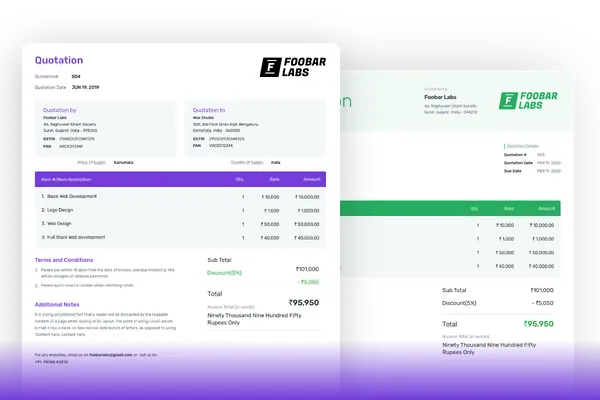Create Your Quotation Now
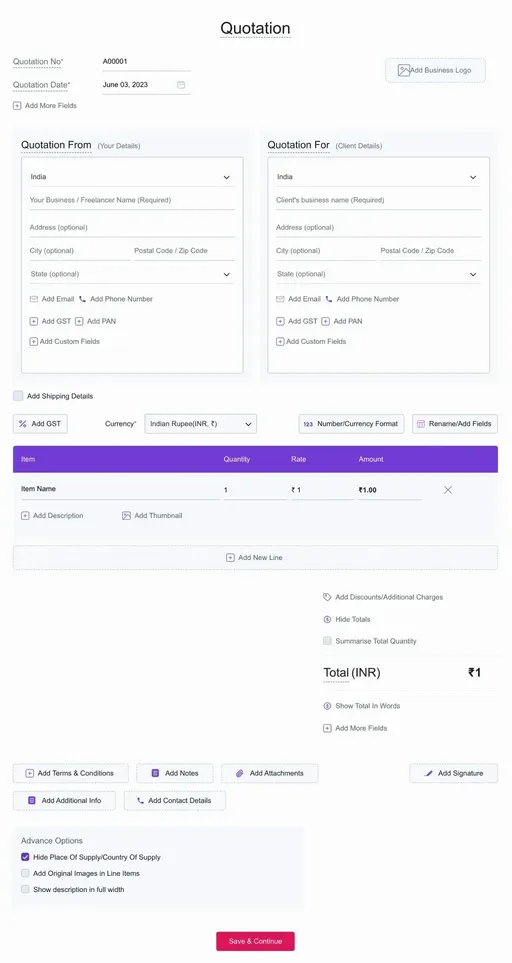
Features
- Simple QuotationsEasy to create quotations & estimates online instantly without any hassle.
- Convert to InvoiceOne-click to convert quotations to invoices and proforma invoices.
- Quotation TemplatesMultiple quotation templates with magic color and font headings enabled.
- Easy Client ManagementStore and manage all your client data in one place. Quotation maker enables bulk client upload.
- Customizable QuotationsEasily customize your quotation & online estimates using business logo, adding custom fields and columns.
- Easy Access AnywhereEasy to use dashboard for mobile and desktop. Get email alerts in real-time.
Frequently Asked Questions (FAQ)
When a supplier submits his proposed price and quantity of his products or services to the potential client is known as quotation. It holds all the detailed information about the product, price and the total amount of the transaction.
Both quotations and estimates are the same with a minor change. A quotation that has a fixed price, whereas estimate is a document that gives an approximate cost of the job which is likely to cost. Refrens has an estimate maker that helps you build estimates instantly.
A quotation is a document proposing the price and quantity of the products or services to the potential customer, here the work has not started yet. An invoice is a document sent once the work is completed and asking for the payment of the work.
Yes, with one click. You can easily convert quotations to proforma invoice or a simple invoice.
Yes. Creating, managing and tracking quotations & estimates are free. No hidden charges. You can create 15 documents for free.
In simple terms, a quotation is a proposal and an invoice is what you send for asking for the payment.
Yes of course. you can upload your logo by selecting the logo box from the top right corner. You can upload both jpg and png format.
Yes, there are multiple templates for estimates and quotations with magic color enabled.
Using our quotation generator, you can print quotation invoice or download as PDF and also can send via Email. We also give you the options to share your quotation invoice through WhatsApp and by shareable link(after copying link).